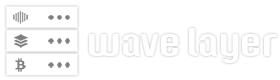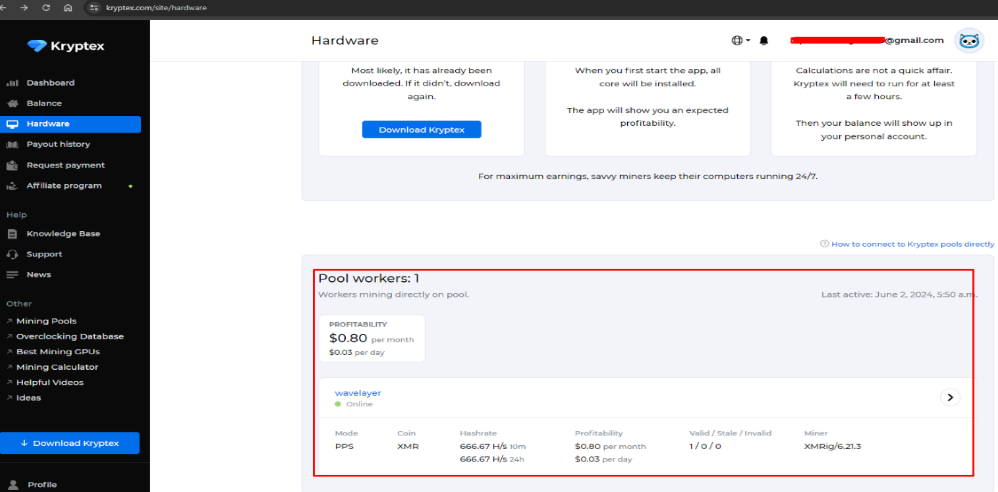MetaTrader is an application developed by MetaQuotes for online trading. It is extensively used by Forex traders and is run by a brokerage firm. This brokerage firm uses the application to give its clients access to price charts, indicators, and the market’s current condition, in addition to managing and placing orders on the brokerage firm.
In this tutorial, we’ll show you how to Install MetaTrader 4 (MT4) on Windows Server 2019. The primary requirements for the efficient operation of the Meta Trader 4 (MT4) application are a sufficiently large CPU and enough RAM. Therefore, update your Windows to optimize server performance when running MT4.
Step 1: Prepare Your Server
Make sure you have administrative rights on the server and that your Windows Server 2019 is up to date with the most recent updates and patches.
Step 2: Download MetaTrader 4 Installer
To get started, head over to the official MetaTrader 4 website or your broker’s website to download the MT4 installer. You can use any modern web browser, such as Google Chrome, Mozilla Firefox, or Microsoft Edge, to download and install MetaTrader 4 on Windows Server 2019.
In addition, select a browser that you are comfortable with and that provides a hassle-free experience for downloading and running executable files.
Step 3: Run the MT4 Installer
To begin the installation process, locate the downloaded MT4 installer (which is usually a.exe file), double on it, and click the run option.
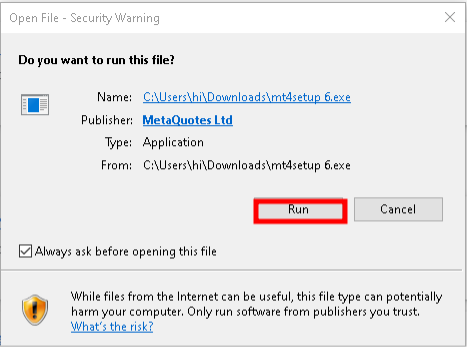
The MT4 Installation wizard will start, and you must accept the conditions of their license agreement on the first screen. To accomplish this, select Next.
Note: The MT4 installation wizard has been updated and will install the MT5 application.
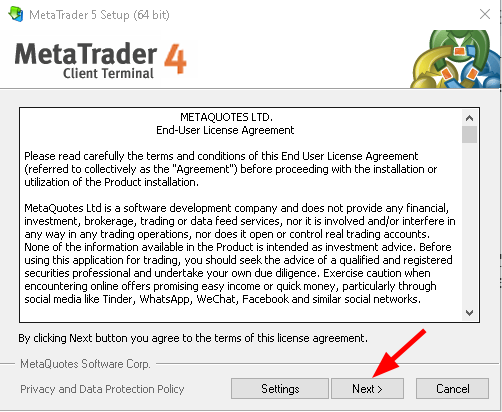
Wait for about 5 minutes as the installation completes.
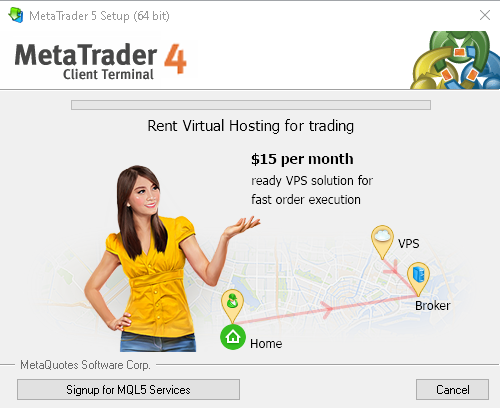
Click Finish when done.
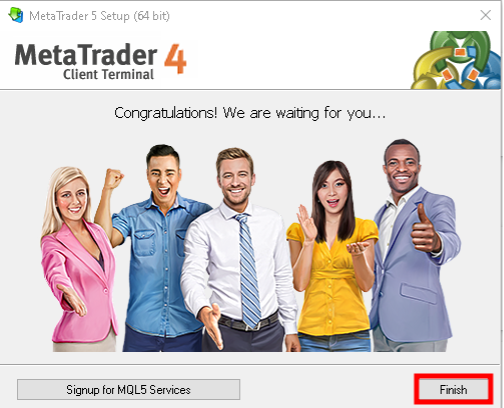
You can also select additional options during the installation, like creating a desktop shortcut. Once the installation is done you should see a shortcut for MT 4 on your desktop or in the Start menu.
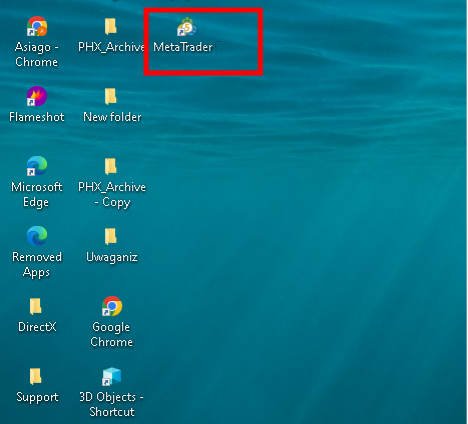
To open the MetaTrader 4 application, double-click on its shortcut. If your broker has given you login credentials, you might need to enter them to access the trading platform.
When you launch MT4, you can modify the language, chart attributes, and account settings on the platform to suit your tastes.
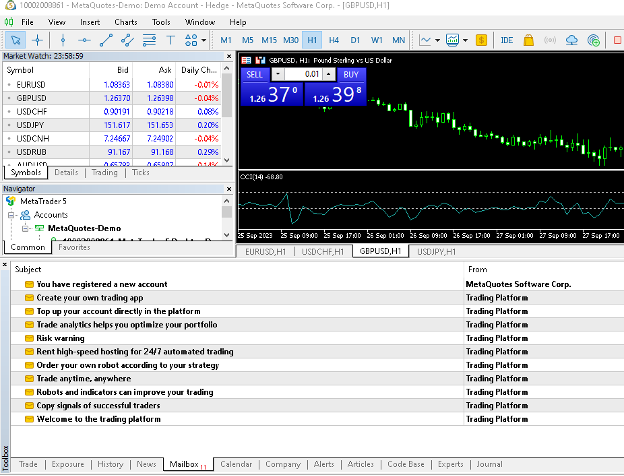
To start trading, you must connect MT4 to your broker’s trading server. In the platform, enter the server address of your broker along with your login details. Once connected, MT4 on your Windows Server 2019 should allow you to trade, view charts, and get market data.
Thats it! We’ve successfully installed MetaTrader 4 on Windows Server 2019 Keep in mind that MetaTrader 4 and 5 serve the same purpose, with version 5 being the latest. You can go ahead and start placing your trades.
Conclusion
MT4 offers a distinctive, customized trading experience regardless of whether you’re using a demo or live account. Besides that, MT4 provides a variety of benefits, including a simple, easy-to-use interface and a wide selection of technical analysis tools.
In addition, MT4 offers the ability to code technical indicators and your own Expert Advisors (EAs) using the MQL4 programming language.